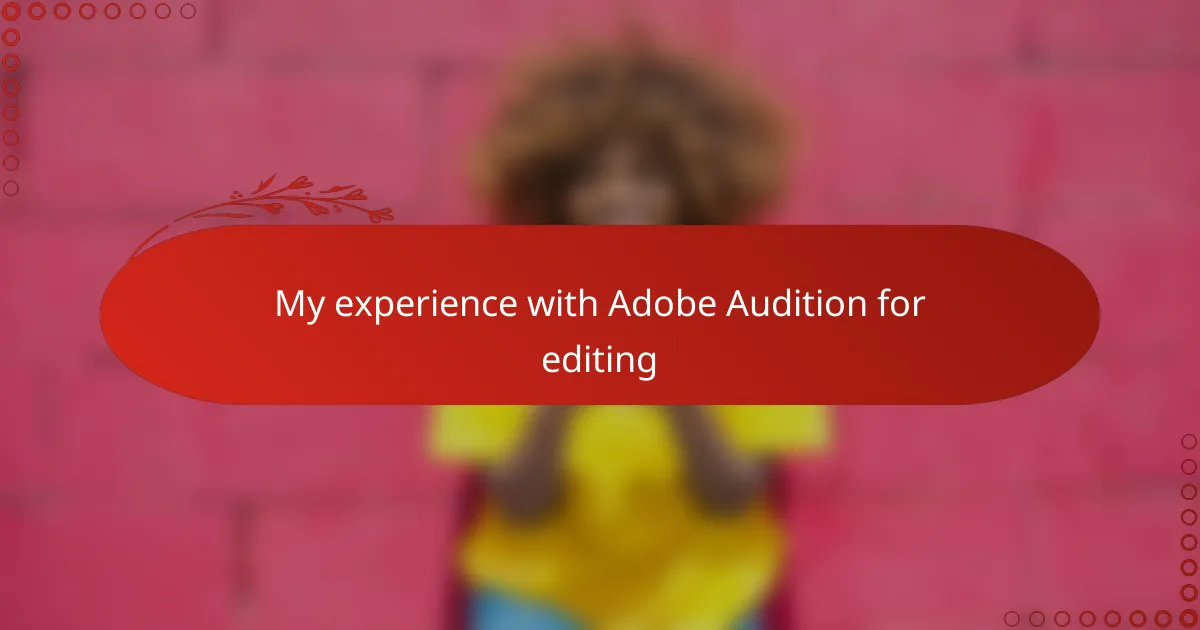Key takeaways
- The waveform and multitrack views in Adobe Audition are essential for detailed editing and blending multiple sounds.
- Tools like the Spectral Frequency Display and Essential Sound panel simplify audio editing, making it easier to enhance clarity and professionalism.
- Proper preparation and timing are vital for broadcast quality, with attention to noise reduction and volume leveling enhancing the listening experience.
- Common troubleshooting tips include clearing cache and matching export settings to project parameters to avoid technical issues.
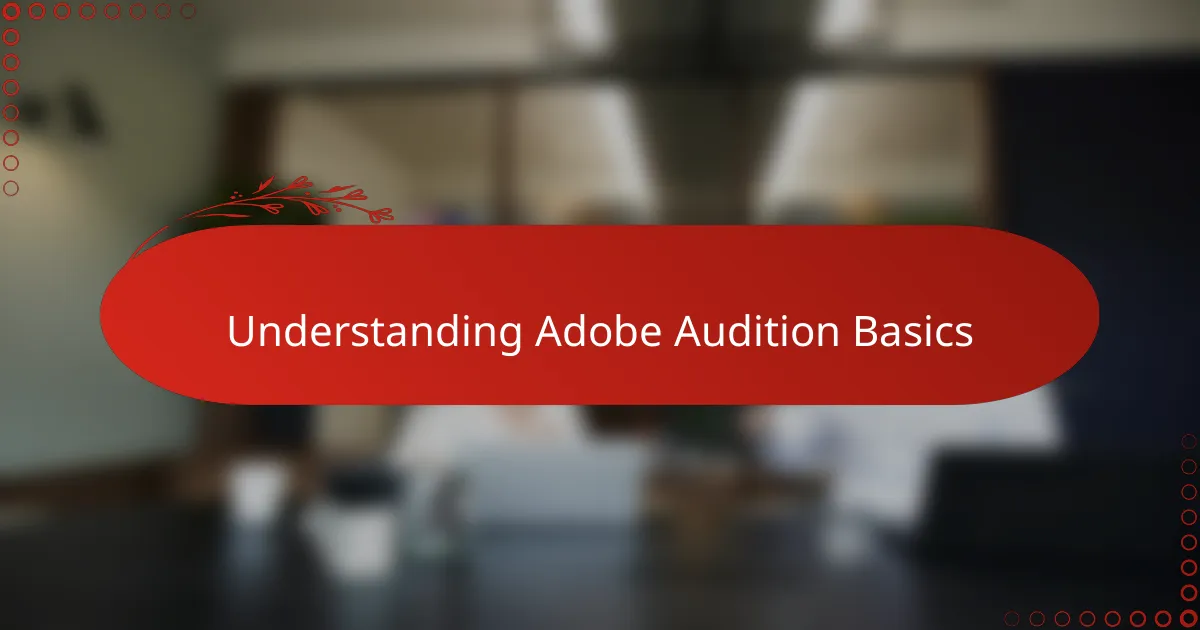
Understanding Adobe Audition Basics
When I first opened Adobe Audition, the sheer number of tools and panels felt daunting. But understanding the basics—like the waveform and multitrack views—quickly made me appreciate how versatile the software really is. Have you ever felt overwhelmed by a new program, only to discover it’s actually quite intuitive once you dive in?
What helped me the most was realizing that the waveform view lets you focus on detailed edits, perfect for cleaning up audio clips, while the multitrack view is where you blend multiple sounds together smoothly. This distinction changed how I approached my editing projects and gave me confidence early on.
I also found that learning simple functions, like using key shortcuts and the panel customization options, made a huge difference in efficiency. The first time I navigated through noise reduction while listening critically to a voice recording was a game-changer—I felt like I was really in control of my audio storytelling.
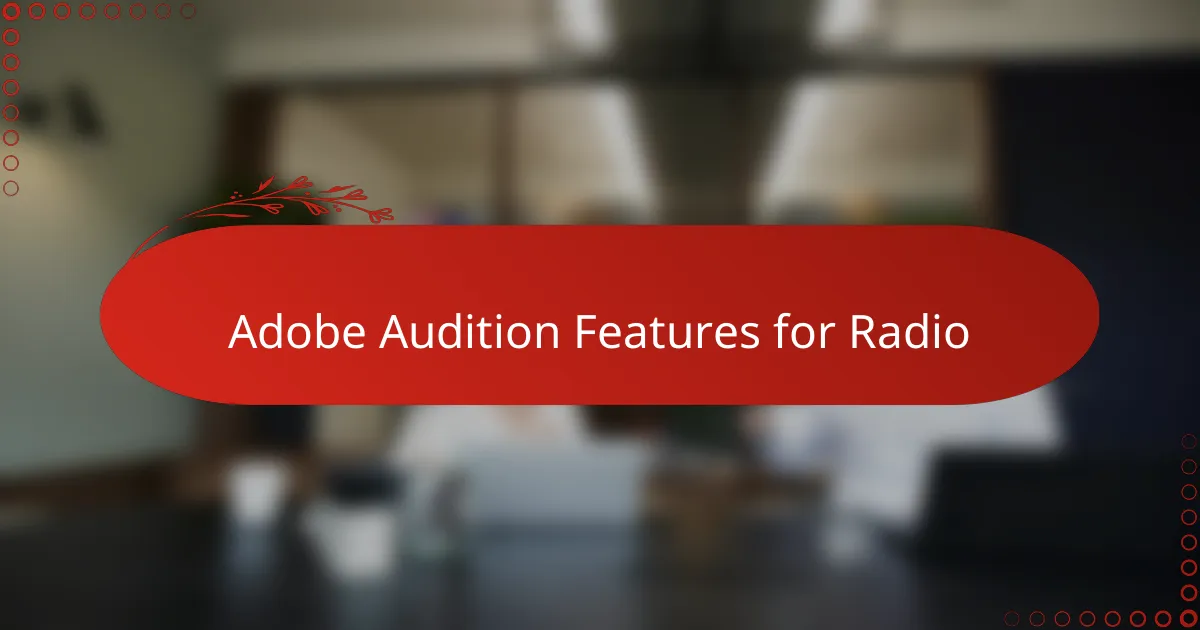
Adobe Audition Features for Radio
One of the Adobe Audition features that truly impressed me for radio editing was the Spectral Frequency Display. It allowed me to visually isolate and remove unwanted background noises that were otherwise hard to catch. Have you ever struggled with subtle hisses or hums ruining a perfect take? This tool made those problems disappear like magic.
Another feature that became indispensable is the Essential Sound panel. It’s designed to simplify audio correction, and I found it incredibly helpful for balancing voices and music tracks without getting lost in technical jargon. I remember when I first used it to enhance a host’s voice—it instantly sounded clearer and more professional, which boosted my confidence in finalizing the episode.
Multitrack editing also deserves a shout-out because it lets me layer interviews, sound effects, and music seamlessly. I recall a live broadcast where timing was crucial; Adobe Audition’s snap-to-grid and clip stretching helped me fine-tune every transition perfectly. Isn’t having that level of control exactly what every radio editor dreams of?
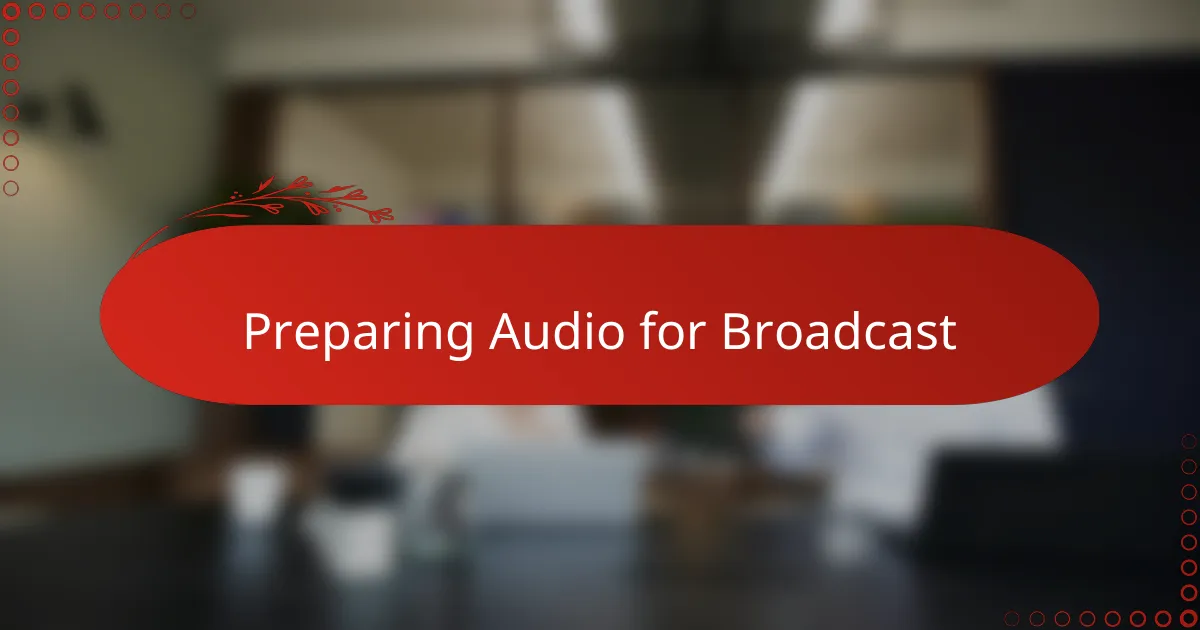
Preparing Audio for Broadcast
Preparing audio for broadcast is where I realized the importance of starting with a clean slate. I often begin by trimming silent gaps and removing any distracting noises to keep the listener fully engaged. Have you ever noticed how even the tiniest background noise can pull you out of the story? That’s why precision here is so critical.
Balancing audio levels became my next big challenge. I learned the hard way that inconsistent volume can make or break a broadcast’s professionalism. Using Adobe Audition’s loudness meters, I could ensure voices and music sat just right together, creating a smooth and immersive listening experience. It felt rewarding knowing listeners wouldn’t have to constantly adjust their volume knobs.
Timing and pacing are equally crucial. One particular episode taught me how important it was to leave just enough space between segments to breathe, without losing momentum. I found that by carefully shaping fades and crossfades in the multitrack view, the audio flowed naturally—a subtle touch that made a surprisingly big difference. Have you ever noticed how a well-timed fade can make transitions feel effortless?
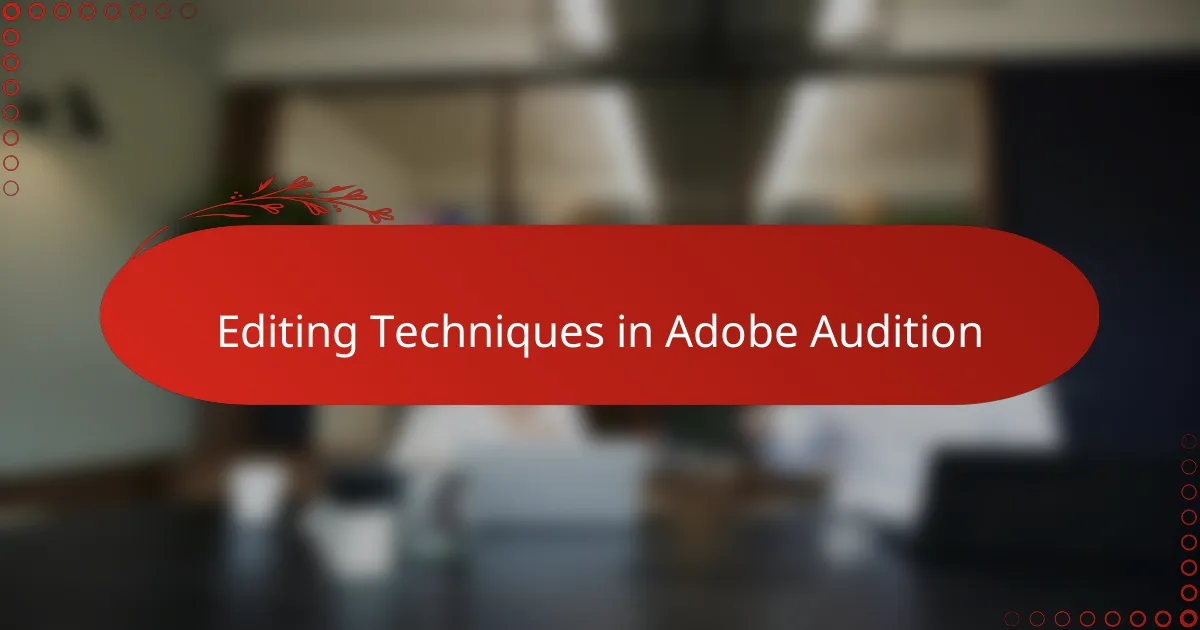
Editing Techniques in Adobe Audition
When I first explored editing techniques in Adobe Audition, I was struck by how the software made simple tasks incredibly powerful—like cutting, trimming, and moving clips with precision. Have you ever hesitated before making a cut, worried you’d lose something important? The non-destructive editing in Audition gave me the confidence to experiment without fear.
One technique I rely on heavily is using automation lanes to control volume and effects over time. It feels almost like choreography, shaping how voices and music ebb and flow to keep the listener hooked. I remember fine-tuning an interview where the guest’s voice was too soft in places—automating the volume smoothed out those rough spots perfectly.
Then there’s the magic of spectral editing, which lets me zoom into tiny sound details and surgically remove unwanted noises. I once had a recording plagued with a faint beep that was driving me crazy; using spectral frequency selection to isolate and erase it felt like performing audio surgery. Doesn’t it amaze you when software becomes a tool you can almost see through?
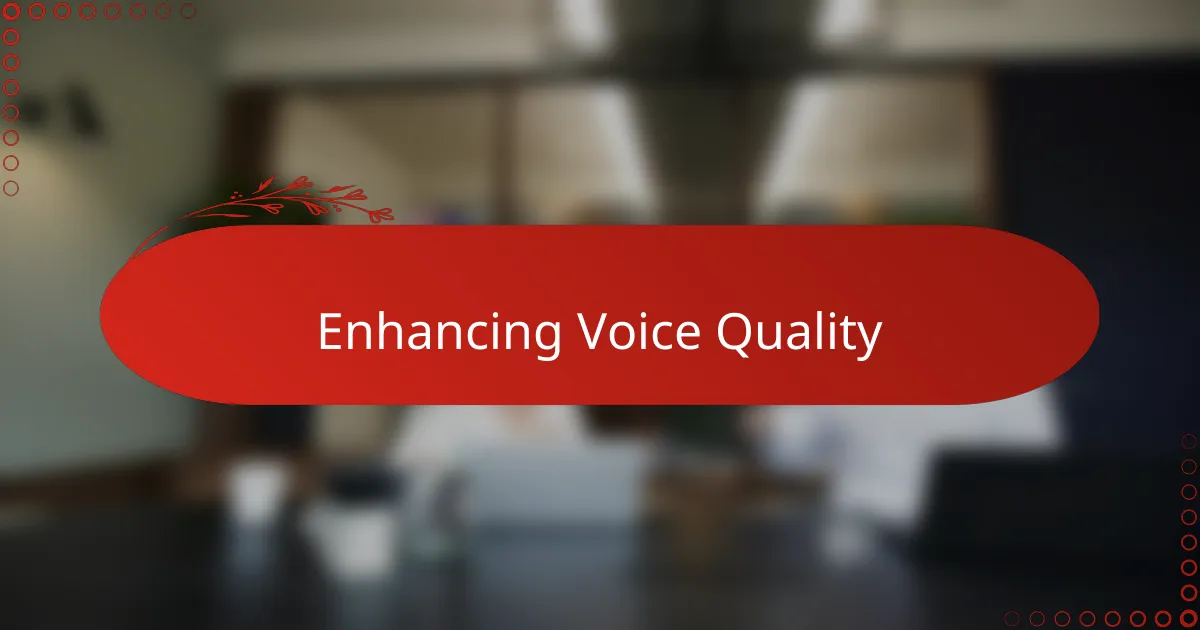
Enhancing Voice Quality
Enhancing voice quality became one of my favorite parts of using Adobe Audition. The way the software lets me apply noise reduction and equalization tools feels like giving a voice a fresh coat of paint—suddenly, everything sounds clearer and more vibrant. Have you ever listened back to a recording and thought, “Wow, that voice really comes alive now”?
One feature I found indispensable was the Parametric Equalizer. Adjusting specific frequency ranges helped me bring out the warmth in voices without making them sound unnatural or harsh. I recall working on an interview where the speaker’s tone was a bit nasal; subtle EQ tweaks transformed it into something much more pleasant and engaging for listeners.
What really surprised me was how compression, when used thoughtfully, balanced out loud and soft passages without squashing the natural dynamics of the voice. Finding that sweet spot took some trial and error, but hearing the final polished result made all the effort worthwhile. Have you ever been struck by how much more professional a voice sounds once it’s properly enhanced? That’s the kind of difference Adobe Audition helped me achieve.
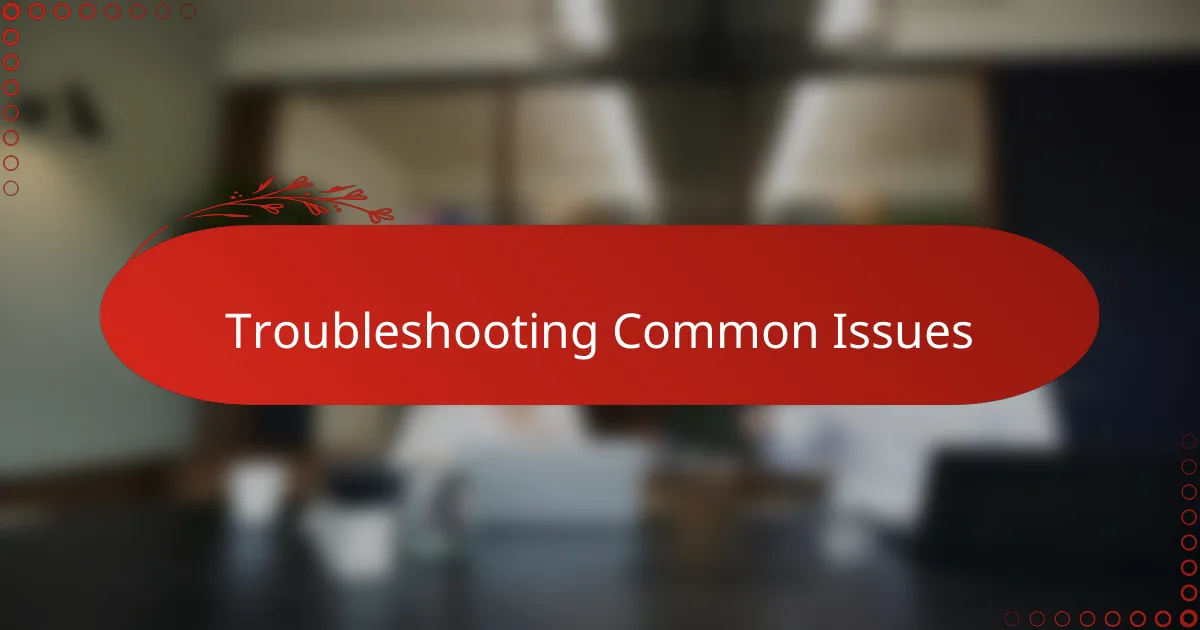
Troubleshooting Common Issues
One issue I bumped into was Adobe Audition freezing or lagging mid-edit, which was frustrating during tight deadlines. I learned that clearing the cache regularly and updating my audio drivers made a noticeable difference—hasn’t it annoyed you when your computer just can’t keep up at the worst moment? Keeping the software and hardware in check really saved me from losing precious work.
Another tricky situation was dealing with unexpected audio dropouts or glitches after exporting a project. At first, I thought it was a bug in Audition, but it turned out my export settings didn’t match the session parameters. Matching sample rates and bit depths avoided this headache from then on, which reminded me how important those technical details really are. Have you ever exported what you thought was perfect, only to discover glitches that derail the whole episode?
Sometimes, I struggled with microphone input not recognized by Audition, especially when switching between different recording devices. Restarting the program or checking the audio hardware preferences usually fixed it, but it taught me to be patient and methodical. Isn’t it a relief when a simple restart solves a problem that seemed impossible to crack? Troubleshooting became less stressful as I became familiar with these common hiccups.