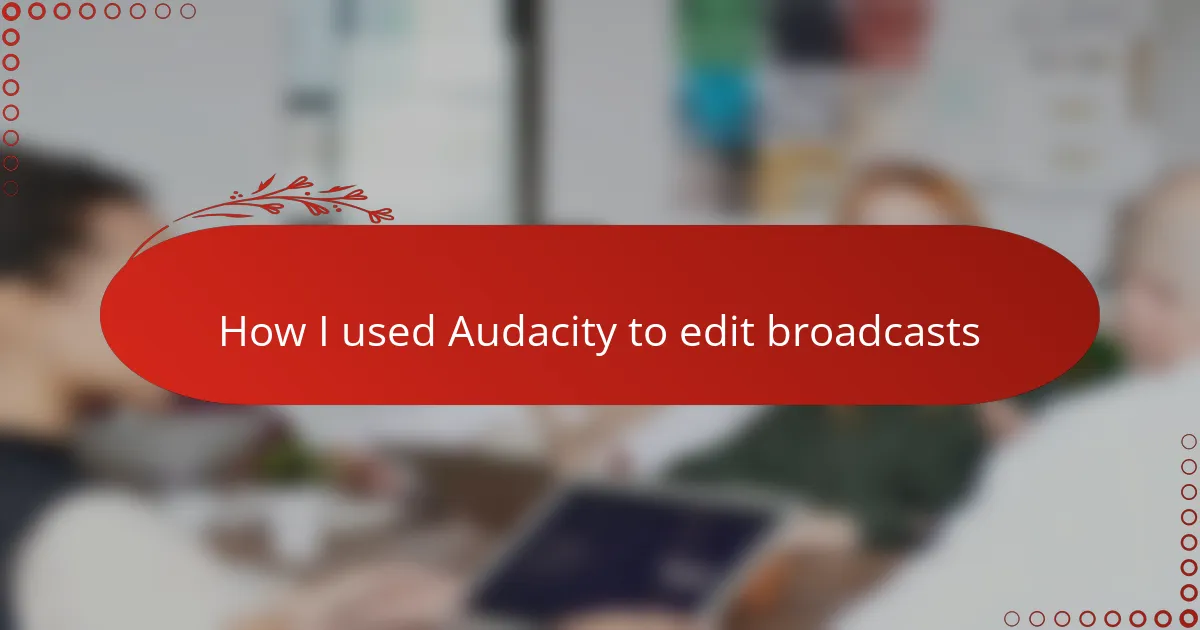Key takeaways
- Radio broadcasting connects people through sound, blending creativity and audience engagement to craft compelling narratives.
- Audacity is an accessible, open-source audio editing tool that allows users to easily trim, adjust, and enhance their broadcasts.
- Basic and advanced editing techniques, such as noise reduction and compression, significantly improve audio quality and listener experience.
- A structured editing process is crucial, focusing on isolating imperfections, maintaining natural flow, and applying smooth transitions for polished results.
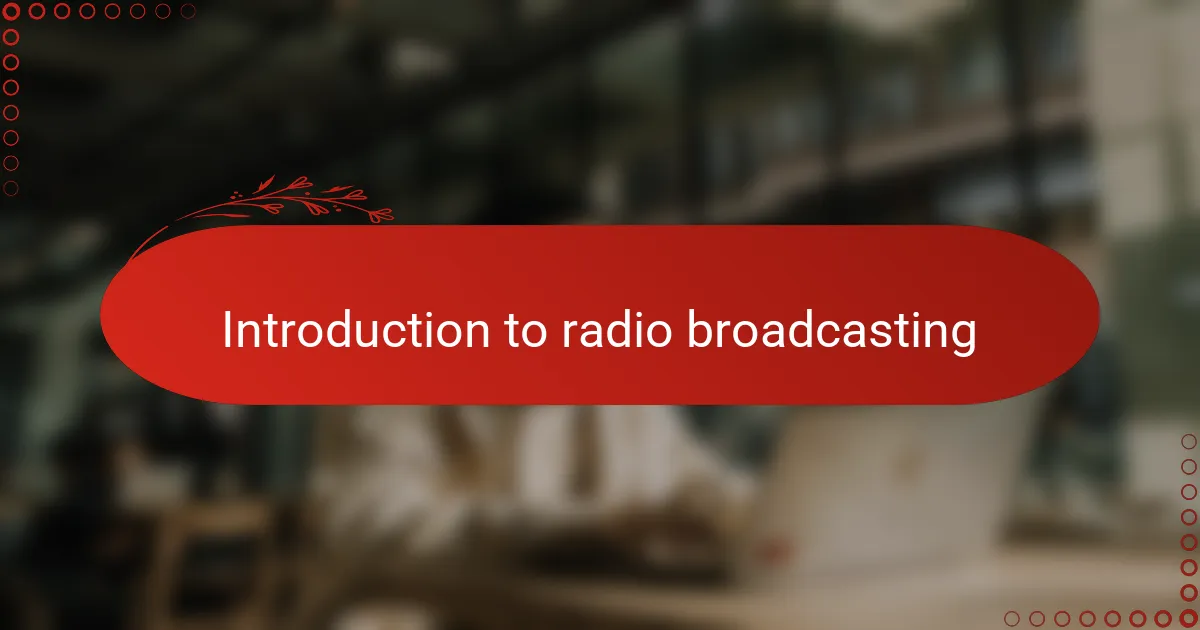
Introduction to Radio Broadcasting
Radio broadcasting has always fascinated me with its unique power to connect people through sound alone. Have you ever wondered how voices and music travel invisibly through the airwaves to reach listeners miles away? That simple magic is what makes radio such a timeless medium.
When I first tuned into a morning show as a kid, I was instantly hooked by how the broadcaster’s tone could make me feel like I was right there in the studio. It’s amazing how something as intangible as radio waves can evoke such strong emotions and create a shared experience for countless strangers.
Radio isn’t just about pushing content out; it’s about crafting a narrative that captivates and informs. From my experience, this makes broadcasting both an art and a responsibility—one that invites you to be creative while staying true to your audience’s needs. Wouldn’t you agree that this balance is what makes radio editing such a rewarding challenge?
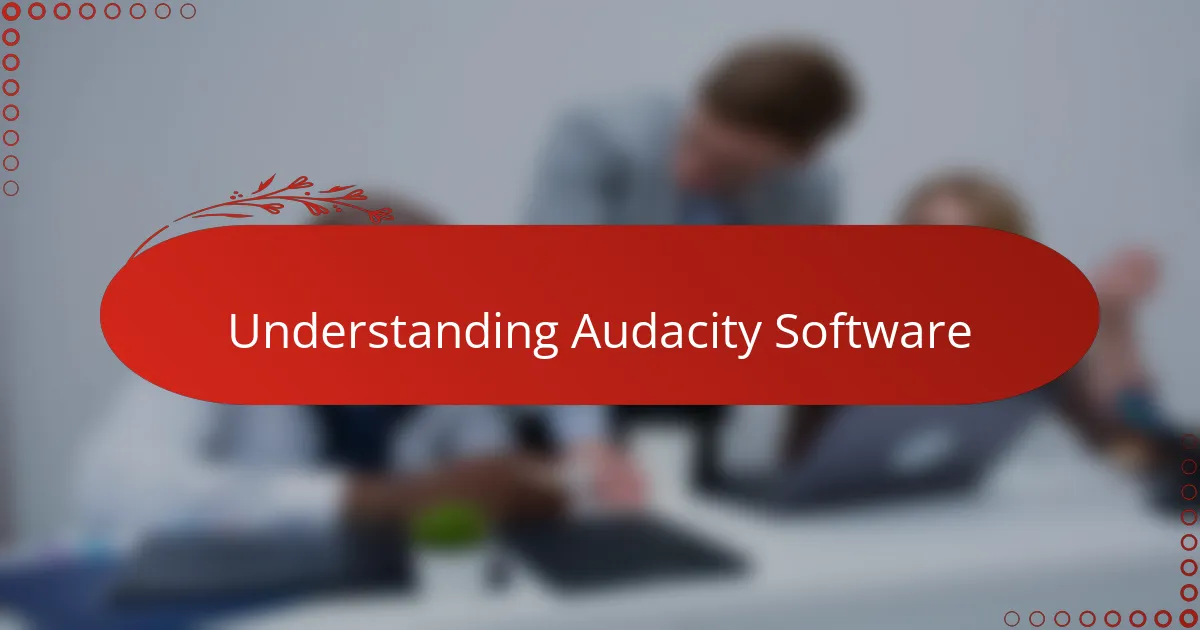
Understanding Audacity Software
Audacity is like the friendly toolkit I turned to when I wanted to shape my broadcasts without the complexity that often comes with professional software. What struck me most was how approachable it felt, even on my very first try. Have you ever opened a program and felt overwhelmed? Audacity was different—it invites you in with a clean layout and straightforward options.
One thing I appreciated about Audacity is its versatility. It gave me the freedom to trim awkward pauses, adjust volumes, and layer in music seamlessly. From my perspective, the real magic happens when you realize that editing doesn’t have to be daunting; it can actually be enjoyable and intuitive.
The open-source nature of Audacity also resonated with me personally. I liked knowing that the software was continuously improved by a passionate community, and that I wasn’t locked into expensive licenses. Does having that kind of freedom change the way you approach editing? For me, it definitely made the entire process feel more accessible and less intimidating.
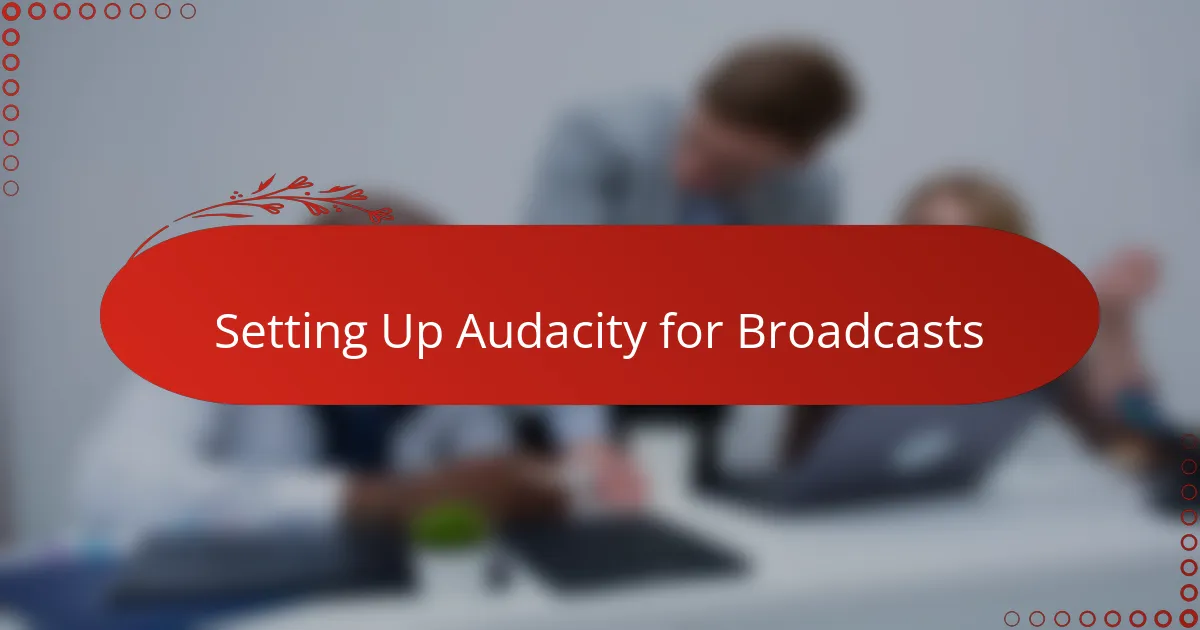
Setting Up Audacity for Broadcasts
Setting up Audacity for broadcasts was, in many ways, the moment when I truly felt in control of my audio storytelling. I remember taking a deep breath as I navigated through the preferences, carefully selecting the right sample rate—44.1 kHz, which I learned is the standard for broadcast quality. It felt like tuning a delicate instrument, making sure every setting was just right to capture the nuances of each voice and sound.
I also had to choose my audio interface within Audacity, which at first seemed technical, but soon became second nature. Have you ever experienced that “aha” moment when something complicated suddenly clicks? For me, seeing my microphone appear in the device list was that moment—it meant I was ready to start crafting broadcasts that sounded professional and polished.
Balancing the input levels was another crucial step. I found myself leaning in, adjusting gain slightly to avoid distortion but still capture rich audio. It was a bit like finding the sweet spot in a conversation, where everything flows clearly without any awkward interruptions. This careful setup laid the foundation for all the editing magic that followed.
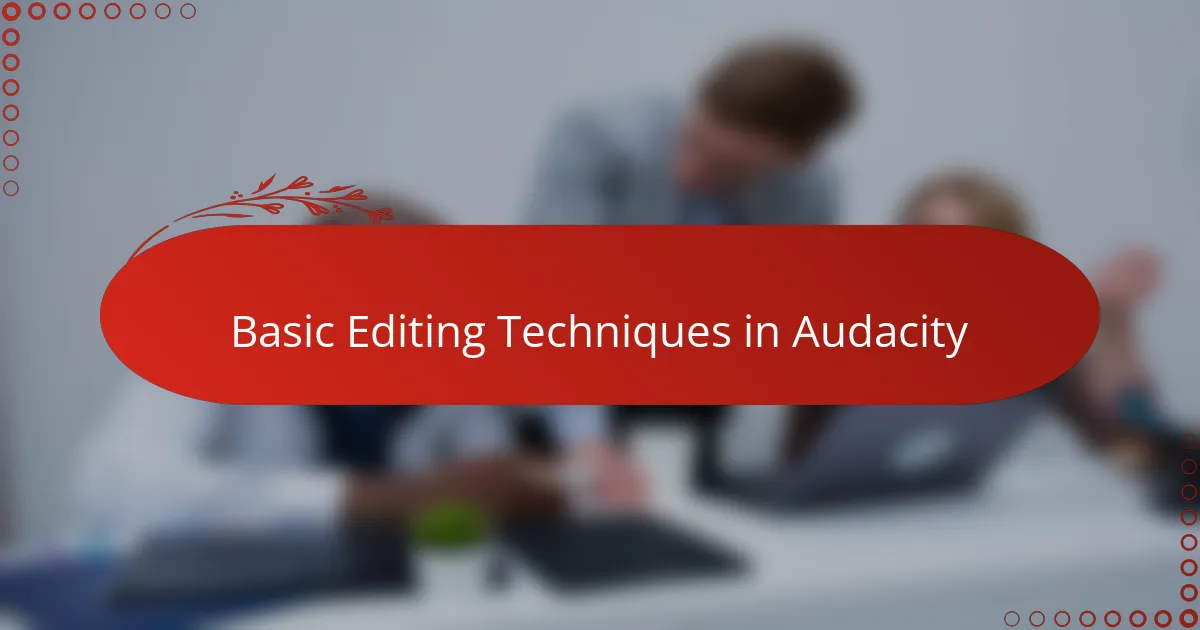
Basic Editing Techniques in Audacity
When I first opened Audacity to edit a broadcast, trimming audio clips felt surprisingly simple. I quickly learned to use the selection tool to highlight unwanted segments—like those ums and awkward coughs—that could easily distract listeners. Have you ever noticed how a tiny pause can throw off the flow? Cutting those out made my recordings feel so much smoother and more professional.
Silence, I found, is powerful but tricky. Audacity’s noise reduction feature became my best friend when background hum tried to sneak into my uploads. It took a bit of trial and error to get it just right, but hearing the crisp, clean audio after applying noise reduction was incredibly satisfying—like clearing the static between me and my audience.
Fading in and out was another technique that changed the game for me. Instead of abrupt starts and stops, gentle fades helped transitions between segments feel natural and polished. I often wondered, why does this simple effect make such a big difference? From my experience, it’s those subtle touches that really shape a broadcast’s personality and keep listeners engaged.
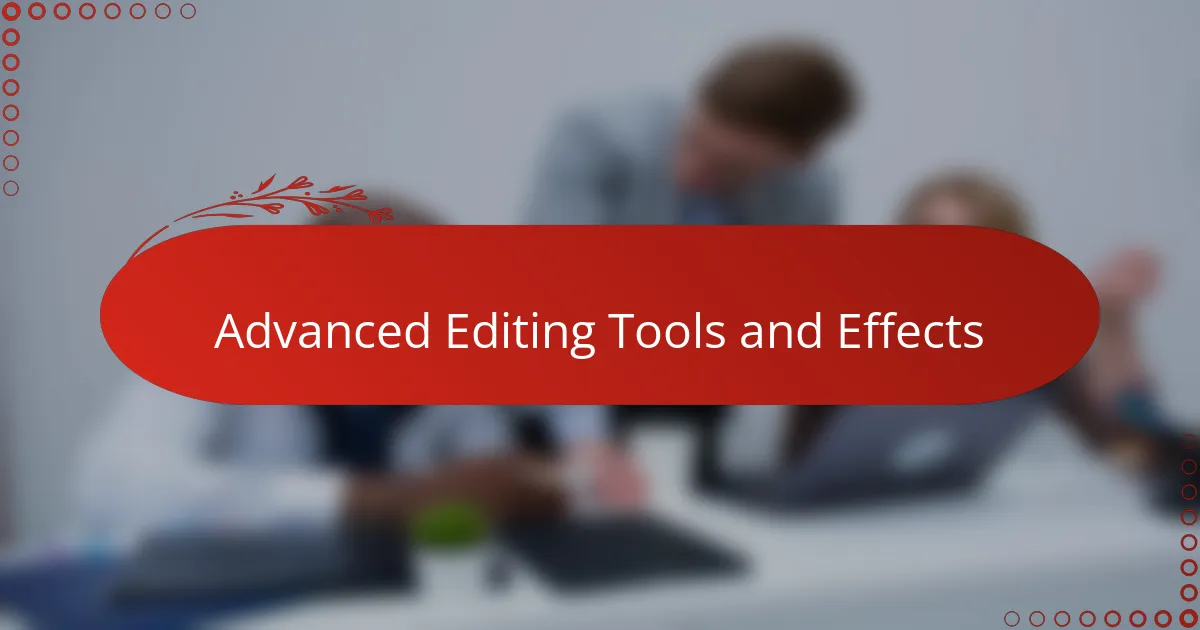
Advanced Editing Tools and Effects
Diving into Audacity’s advanced editing tools felt like discovering a hidden treasure chest. One feature that stood out to me was the spectral frequency display—it lets you see the audio in a whole new way by visually isolating sounds. Have you ever wanted to remove a distracting beep or cough without chopping up the entire track? This tool made it surprisingly doable, almost like sonic detective work.
Then there are the effects like equalization and compression, which I initially found a bit intimidating. But once I experimented, I noticed how compression smoothed out my host’s varying voice levels, making the broadcast feel polished and consistent. It’s amazing how these subtle tweaks can transform a raw recording into something that sounds professionally produced.
Another favorite became the noise gate effect, which I used to cut out low-level background noise during pauses without losing the natural flow. It felt a bit like fine-tuning a conversation to keep only the important bits. Have you ever struggled with deciding what to keep and what to cut in your audio? For me, these tools turned that challenge into a creative opportunity.
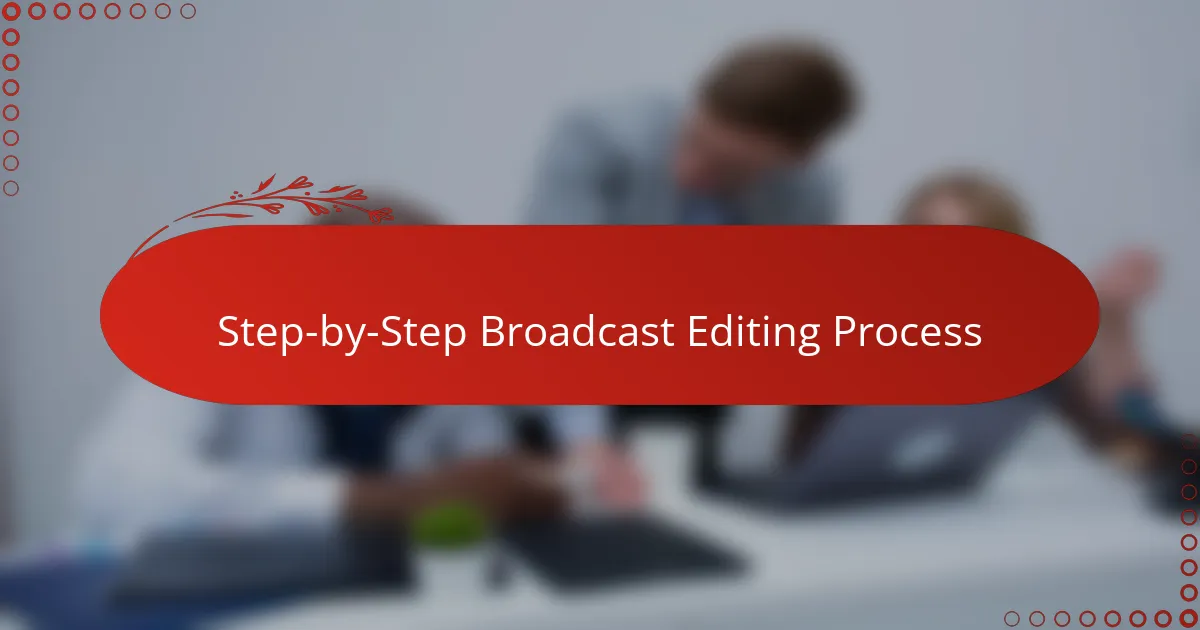
Step-by-Step Broadcast Editing Process
The first thing I do in Audacity when editing a broadcast is to import the raw audio and listen carefully through. Have you ever found yourself catching small details—like a brief cough or an accidental pop—that you barely noticed while recording? Spotting these little imperfections makes me realize how much more polished the final broadcast can become with just a bit of cutting and trimming.
Next, I use the selection tool to isolate those unwanted sections and delete them, making sure to keep the flow natural. Sometimes, it feels like editing a story, where pacing is everything. I like to leave subtle pauses where needed but remove silences that drag on—after all, nothing loses a listener’s attention faster than awkward breaks.
Finally, I apply fades and adjust volume levels to smooth transitions between segments. I often wonder, how can such simple effects change the whole vibe of a broadcast? From my experience, these small touches add professionalism and warmth, turning raw recordings into something truly engaging for the audience.