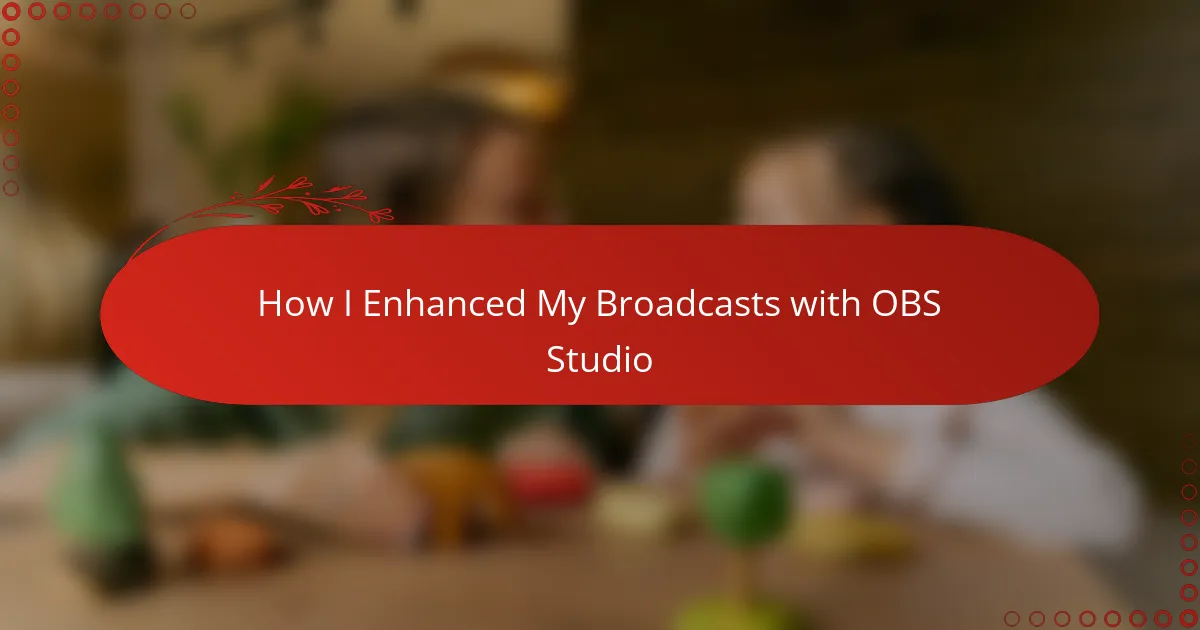Key takeaways
- OBS Studio is a versatile and user-friendly software for video recording and live streaming, suitable for both beginners and advanced users.
- Key benefits for radio broadcasting include enhanced audio-visual integration, customizable settings, and a supportive open-source community.
- Effective broadcasting routines, audience interaction, and strategic pauses improve listener engagement and overall show quality.
- Common troubleshooting tips involve checking source settings, adjusting output resolution, and using audio delay filters to maintain sync.
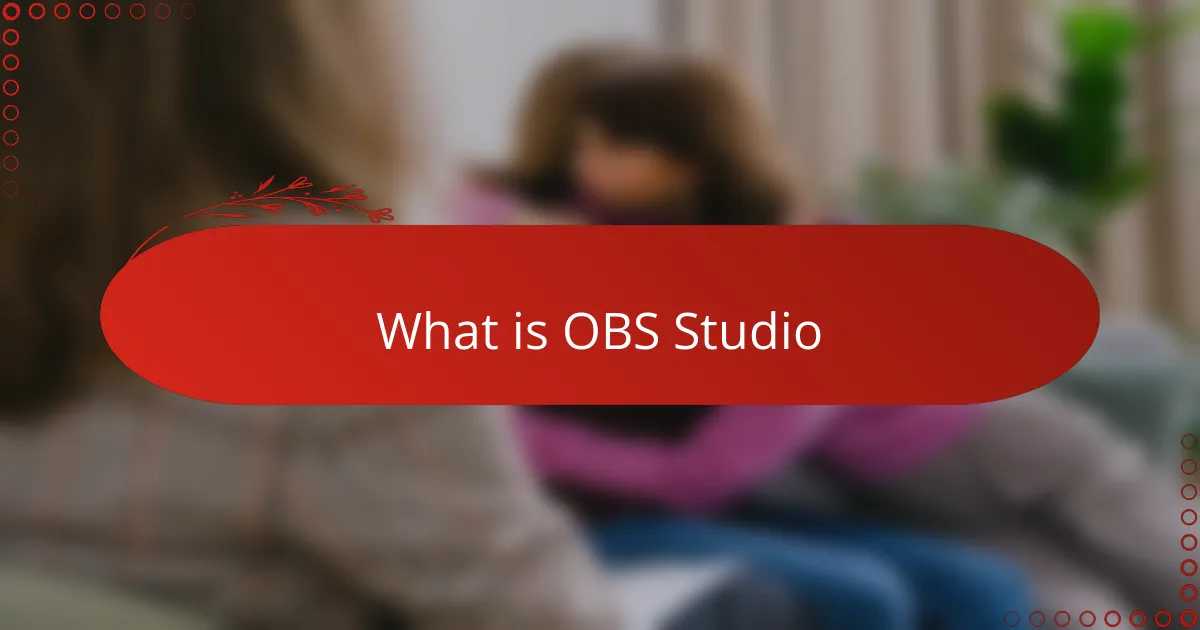
What is OBS Studio
OBS Studio is a free and open-source software designed for video recording and live streaming. When I first discovered it, I was amazed by how versatile and powerful it felt compared to other tools I had tried. Have you ever wished for a program that could seamlessly bring together all your broadcasting elements without a steep learning curve? That’s exactly what OBS offers.
In my experience, OBS Studio acts like a digital control room where you can mix audio, video, and graphics in real time. It’s the kind of software that gives you complete creative control, allowing you to customize every detail of your broadcast. The fact that it’s widely used by broadcasters around the world speaks volumes about its reliability and potential.
What really struck me was how OBS Studio balances simplicity with depth. On one hand, you can start streaming with just a few clicks. On the other, you can dive deep into advanced settings as your confidence grows. This flexibility makes it accessible whether you’re a beginner or a seasoned radio professional looking to enrich your shows.

Benefits of OBS for Radio Broadcasting
One of the biggest benefits I found in using OBS for radio broadcasting is how it transforms a simple audio show into a dynamic experience. Have you ever felt your broadcasts were a bit too plain? OBS lets me add visuals like cover art, live chat overlays, and even video feeds, which makes listeners feel more connected to the show.
Another advantage that really surprised me is the level of customization OBS provides. I can fine-tune audio levels and add effects in real time without interrupting the flow, which has made my broadcasts sound much more professional. It’s like having a full studio in my laptop—something I never thought possible without expensive gear.
Lastly, I appreciate how OBS’s open-source nature means there’s an active community constantly improving the software. Whenever I’ve faced issues or needed new features, the wealth of plugins and forums have been a lifesaver. Don’t you like knowing your tools evolve alongside your creative ambitions? That’s exactly the kind of flexibility I crave in my broadcasts.
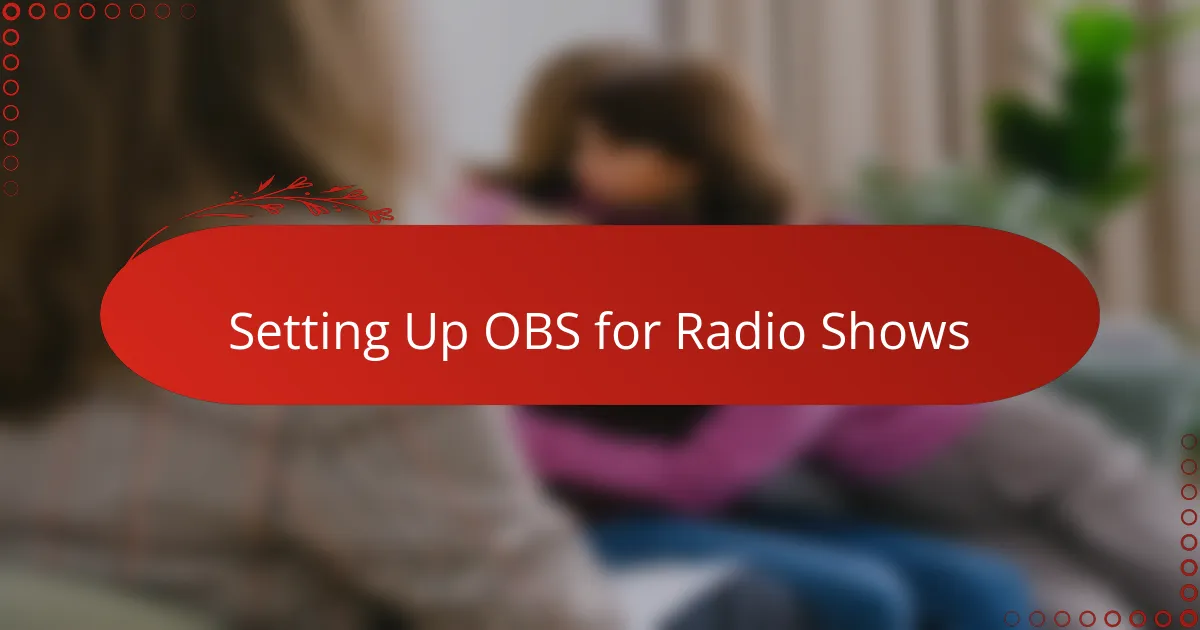
Setting Up OBS for Radio Shows
Getting started with OBS for my radio shows was surprisingly straightforward. I remember feeling a bit overwhelmed at first, but setting up the audio input was the key step that made everything click. By selecting my microphone and adjusting the input levels just right, I could immediately hear the difference in clarity during test runs.
What really helped was organizing my scenes and sources logically. I set up one scene specifically for music segments and another for talk shows, each with their own audio mixers and visuals. It gave me that professional feel, like having distinct studio environments without actually owning them. Have you ever tried juggling different parts of a broadcast and wished they were easier to switch? OBS solved that for me in a simple, elegant way.
I also learned the importance of testing everything before going live. Running through a quick rehearsal helped me catch issues like background noise or inconsistent volume. It’s those small tweaks during setup that really boost the confidence to hit ‘Start Streaming’ without a hitch. From my experience, taking the time here saves a ton of stress down the line.
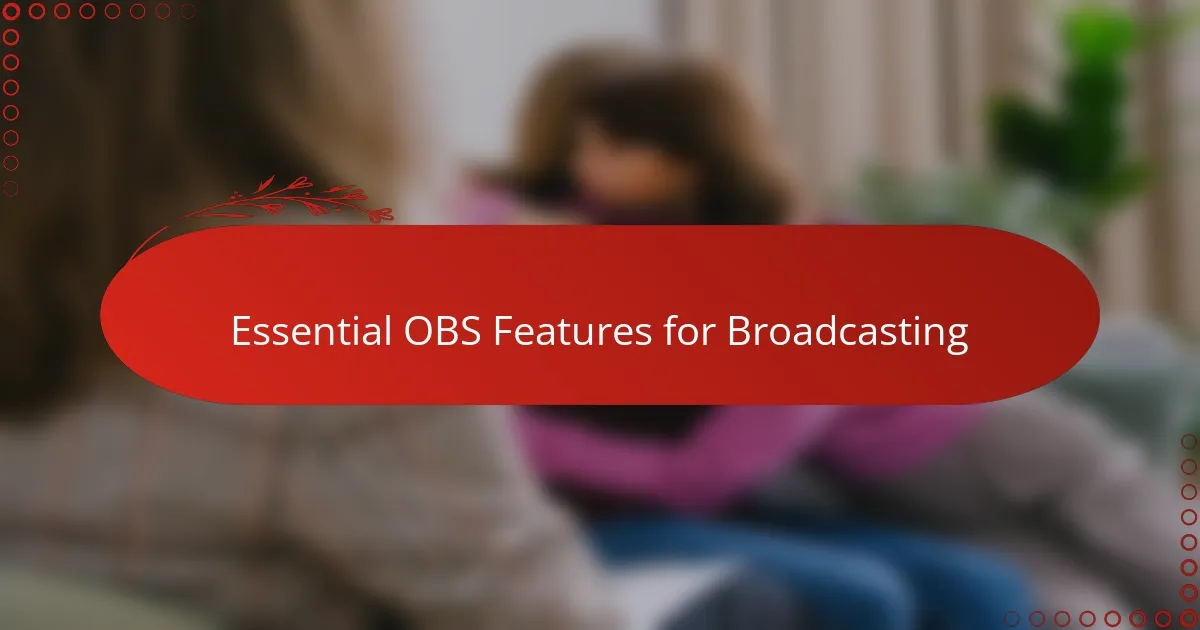
Essential OBS Features for Broadcasting
One feature that quickly became indispensable for me is the seamless scene switching. Imagine being able to transition between your interview segment, music playlist, and live caller feed with just a click—it keeps the broadcast flowing smoothly and your listeners engaged. Don’t you find that effortless transitions make your show sound so much more polished? That’s exactly what this feature delivers.
Another essential aspect is the built-in audio mixer, which I rely on heavily to balance multiple sound sources in real-time. The ability to adjust microphone levels, add filters, and monitor audio quality without interrupting the broadcast has been a game changer. From my experience, this control is what makes your show sound professional even if you’re working solo.
Lastly, I can’t emphasize enough how much the customizable overlays and alerts have enhanced my interaction with the audience. Adding visuals like show logos, live chat boxes, or sponsor messages keeps the broadcast visually interesting—even for radio shows. Have you noticed how these small touches create a stronger connection with listeners? OBS makes it simple to do all that and more.

Enhancing Audio Quality with OBS
When I first started tweaking audio settings in OBS Studio, the difference in sound quality was almost immediate. Have you ever been frustrated with echoes or muffled voices in your broadcasts? Using OBS’s built-in filters like noise suppression and gain control helped me cut out background noise and boost clarity, making my voice stand out crisply over the airwaves.
What truly impressed me was how easy it was to fine-tune the audio mixer. I could balance my microphone with music tracks smoothly, without any awkward volume jumps. In some broadcasts, I even layered ambient sounds subtly in the background, creating a richer atmosphere that kept listeners hooked.
I also discovered that monitoring audio live through OBS’s headphone preview prevented awkward technical glitches before they reached the audience. Don’t you think catching issues early is invaluable? This feature gave me the confidence to focus on content, knowing the sound was consistently sharp throughout the show.
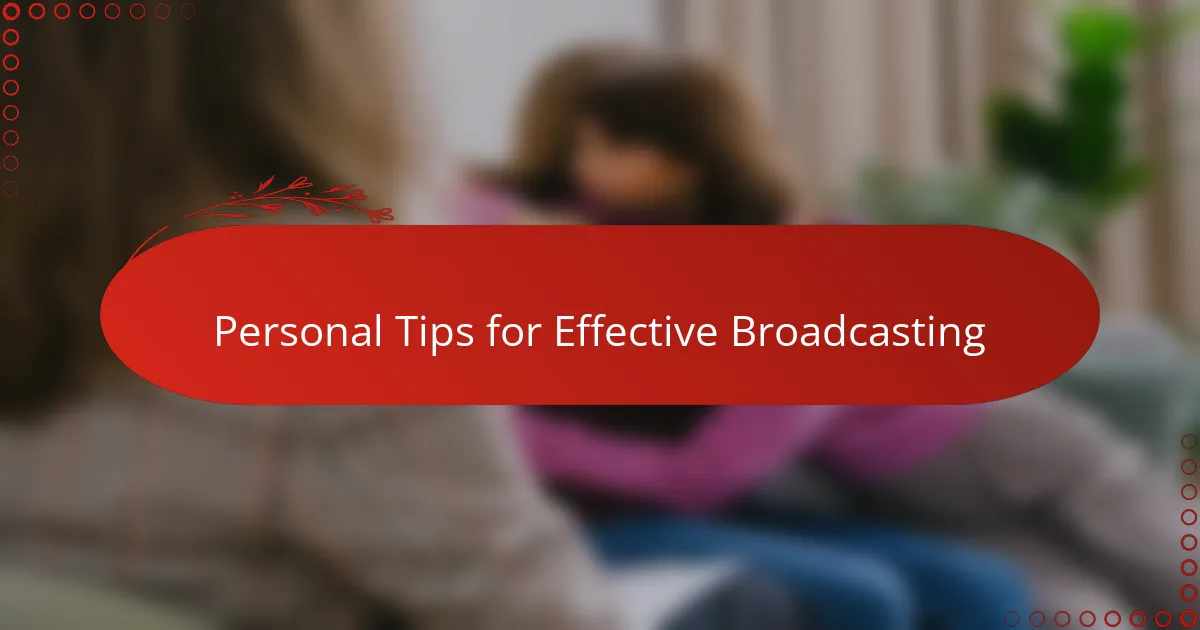
Personal Tips for Effective Broadcasting
One tip that really changed the game for me was keeping a consistent broadcasting routine. When I started treating each show with the same pre-broadcast checklist—testing audio, setting scenes, and reviewing overlays—I noticed my confidence soared. Have you ever felt that last-minute scramble just eats into your energy? A solid routine helps me stay calm and focused, which really shows in the final broadcast.
Another thing I found invaluable is interacting with my audience whenever possible. I use OBS’s chat overlay to keep conversations flowing in real time, which made my broadcasts feel less like a one-way street. I wonder, how often do we forget the power of connection in radio? From my experience, even a brief shout-out or responding to a comment can turn passive listeners into active participants.
Lastly, don’t underestimate the value of taking pauses. Early on, I rushed through segments trying to fill every second with content, but that only made things feel cramped. Now, I strategically pause to let ideas sink in or build anticipation, which has transformed how my audience engages. Isn’t it amazing how silence can sometimes speak louder than words? That’s one of those subtle insights I never appreciated until I really listened to my own broadcasts.
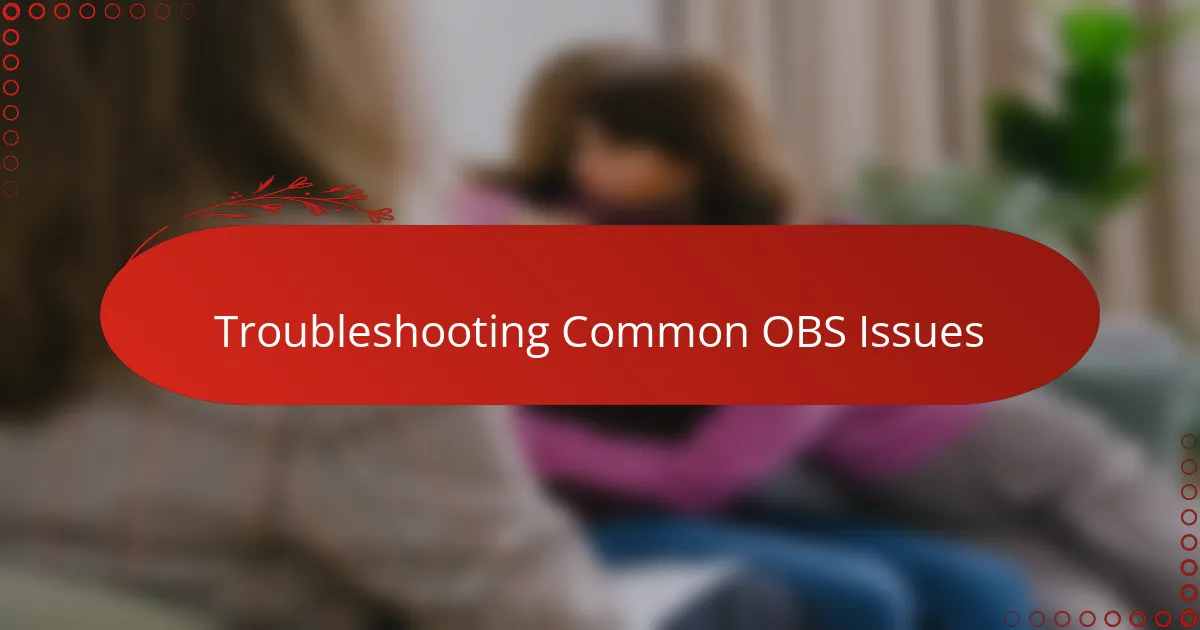
Troubleshooting Common OBS Issues
One common issue I ran into was OBS suddenly dropping my audio or video sources without warning. It felt frustrating at first—like losing control mid-broadcast. What helped me was regularly checking my source settings and making sure no conflicts with other software were causing the problem. Sometimes, simply restarting OBS or updating to the latest version made a world of difference.
Another hurdle I faced was lag or choppy streaming, especially when my computer was juggling multiple tasks. Have you ever noticed that glitchiness that makes your voice sound robotic? Lowering the output resolution and tweaking the bitrate settings in OBS often smoothed things out for me, allowing for a cleaner broadcast without sacrificing too much quality. It’s all about finding that sweet spot between performance and appearance.
I also discovered that audio sync problems can sneak up on you and disrupt the listener’s experience more than you’d expect. I once spent a whole show fighting delays between my microphone and music tracks, which was distracting. Adding a short audio delay filter in OBS helped align everything perfectly. Have you tried this trick? It transformed my workflow by making all elements feel tightly coordinated, which really boosts my confidence on air.