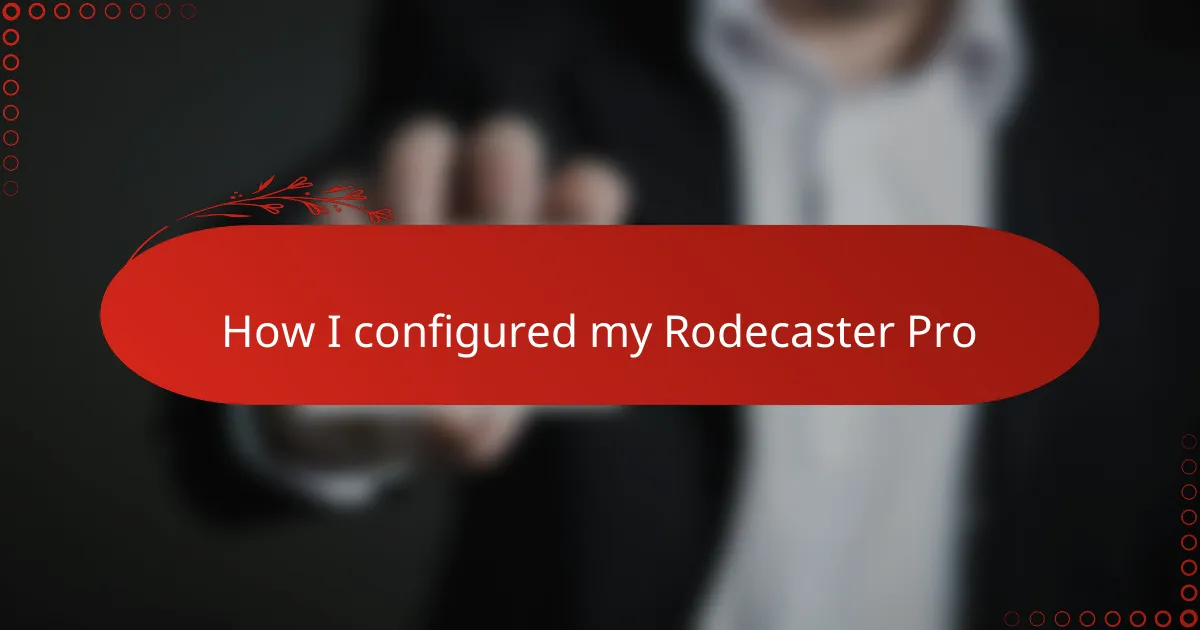Key takeaways
- The Rodecaster Pro is designed for ease of use, making it suitable for both beginners and professionals in podcasting.
- Essential features include programmable sound pads, phone call integration, and multitrack recording, enhancing the overall production quality.
- Prior preparation and careful configuration of audio settings significantly improve sound quality and reduce on-air stress.
- Regular monitoring and troubleshooting techniques, such as checking connections and adjusting settings, ensure a smooth broadcasting experience.
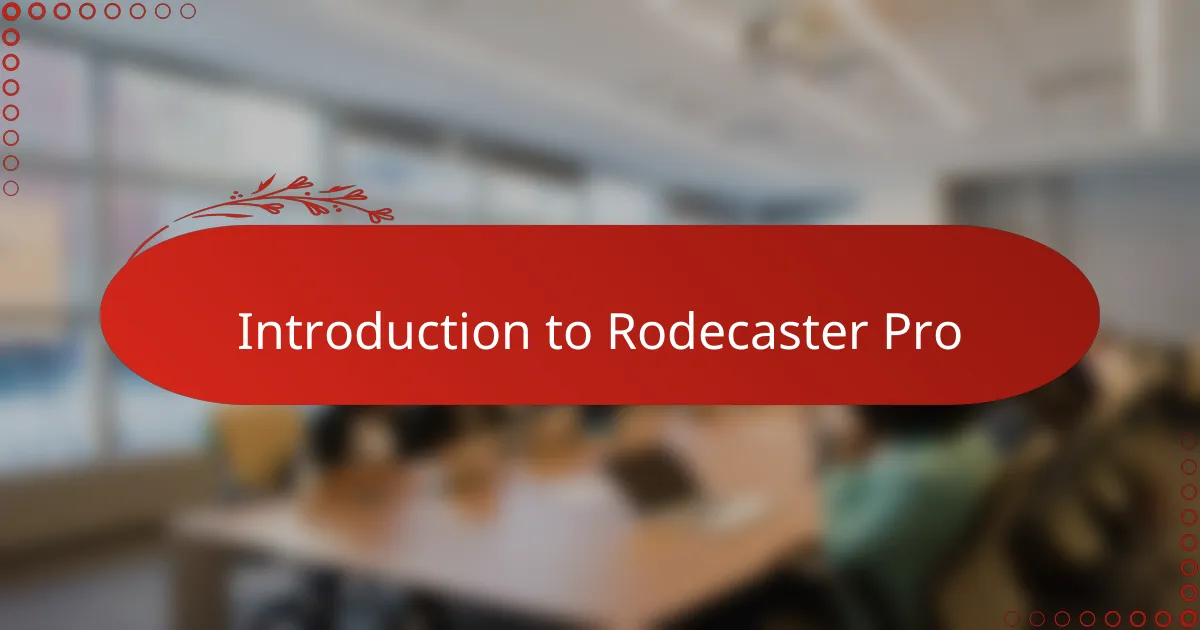
Introduction to Rodecaster Pro
When I first encountered the Rodecaster Pro, I was immediately struck by its sleek design and user-friendly layout. It’s not just another mixer; it’s a podcasting console built with creators in mind, combining multiple tools into one compact device. Have you ever wished for a simple setup that still packs professional features? This device answered that need for me.
What truly sets the Rodecaster Pro apart is how intuitive it feels even on day one. I remember fumbling through complicated mixers before, but with this, everything just clicked into place without a steep learning curve. It’s like the device understands the flow of a live broadcast and adapts to it seamlessly.
The Rodecaster Pro also brings studio-quality sound to your fingertips, making you feel like a pro behind the mic from the first record button press. When I started using it, I realized how much impact good equipment has on my confidence and the final podcast quality. Have you noticed how the right gear can completely change your creative process? For me, this was a game-changer.
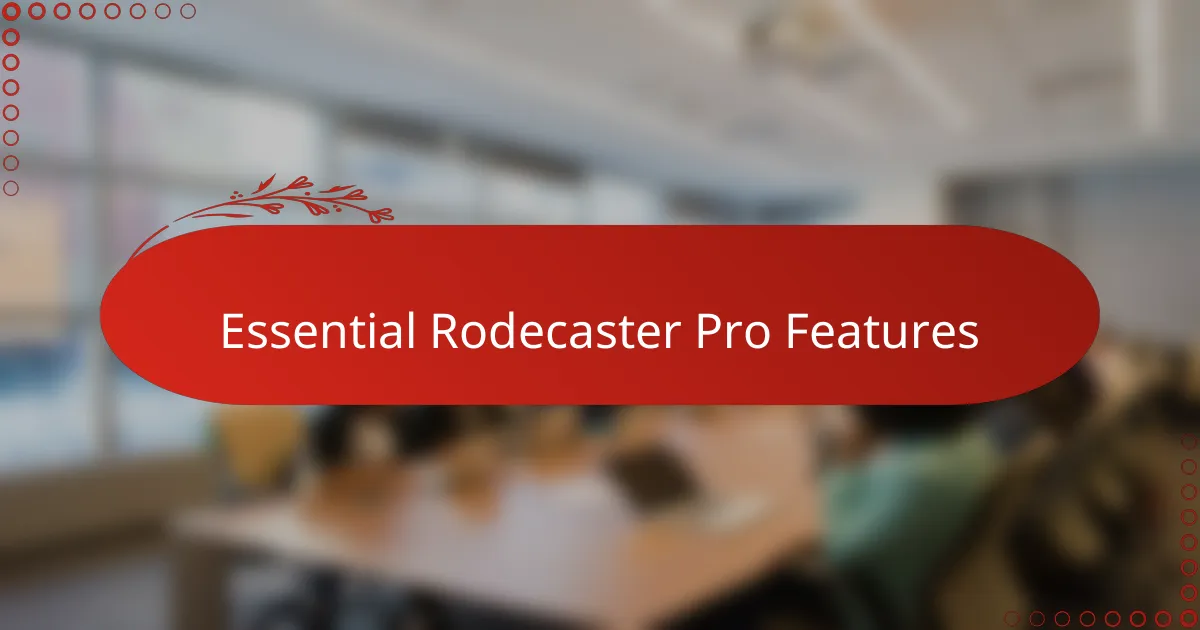
Essential Rodecaster Pro Features
One feature I found essential on the Rodecaster Pro is its programmable sound pads. They let me trigger intros, ads, or sound effects instantly, adding a polished touch to my broadcasts without fumbling through menus. It feels empowering to have these at my fingertips, especially during live shows when timing is everything.
Another aspect I can’t imagine working without is the built-in phone call integration. Connecting callers through Bluetooth or USB simplifies interviews and guest segments drastically. I remember the relief when I first used it—no more tangled cables or awkward setups interrupting the flow of conversation.
The Rodecaster Pro’s multitrack recording capability was a revelation for me as well. It records each microphone input separately, giving me full control in post-production. This made editing so much smoother, and honestly, it raised the quality of my episodes in ways I hadn’t expected. Have you ever wished you could fix individual audio tracks without messing up the whole show? This feature does just that.
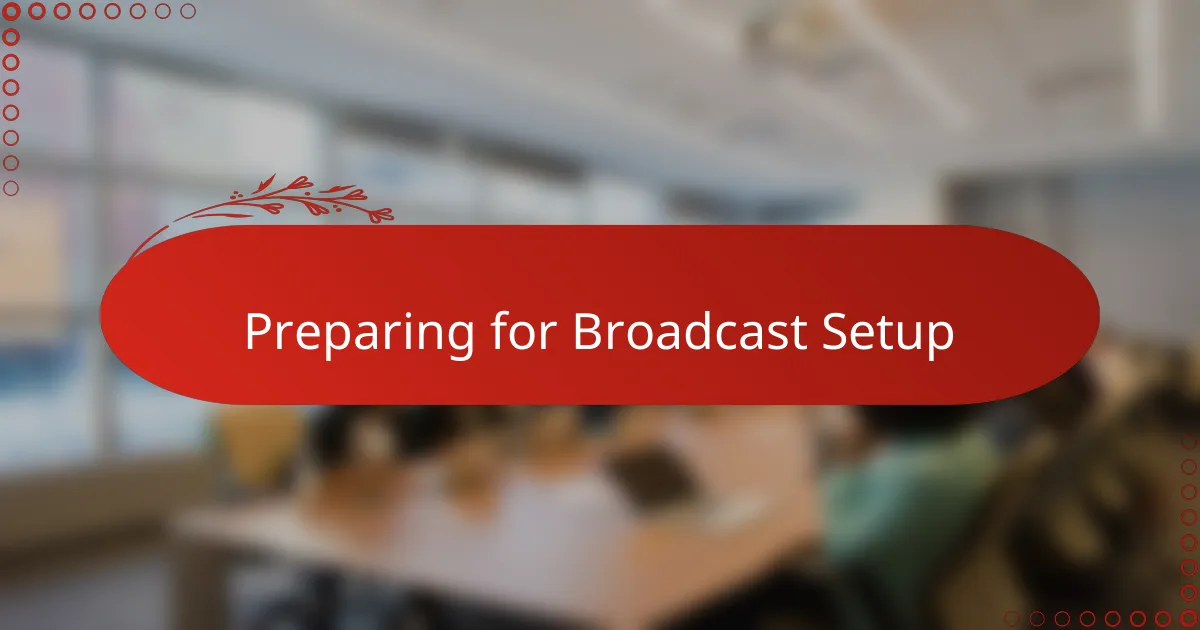
Preparing for Broadcast Setup
Before I even powered up the Rodecaster Pro, I made sure my entire broadcast space was ready. Setting up microphones, headphones, and cables carefully helped me avoid distractions during recording. Have you ever had to pause a live session just to untangle wires? I learned fast that preparation saves a lot of stress.
I also took some time to plan my audio sources and inputs. Knowing which microphone would go into which channel made configuring the Rodecaster Pro much smoother. It felt like setting the stage before the show—everything in its place and ready to perform.
Lastly, I ran a quick soundcheck to fine-tune levels and eliminate background noise. This step gave me confidence going into the broadcast. I think a well-prepared setup not only improves sound quality but also boosts your peace of mind on air.
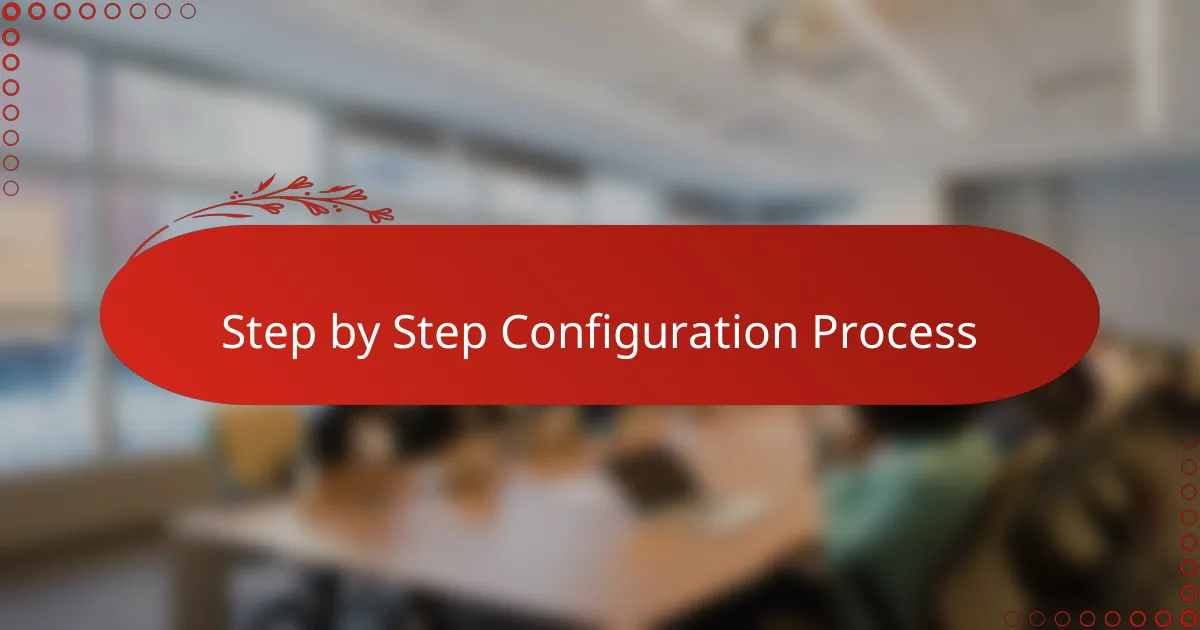
Step by Step Configuration Process
Starting the configuration, I powered on the Rodecaster Pro and immediately jumped into assigning each microphone to its own channel. Have you ever felt overwhelmed by complex audio routing? For me, breaking it down step by step—input by input—made the process feel manageable and even enjoyable. I carefully adjusted the gain for each mic, ensuring voices came through clear without distortion, which is crucial for any broadcast.
Next, I tackled the sound pads, customizing each with intros, effects, and jingles that matched my show’s vibe. It felt like I was building my personal soundboard, ready to spice up live segments at a moment’s notice. Don’t you love how small touches like these can elevate a broadcast from ordinary to memorable? Setting these up early saved me from scrambling during recordings.
Finally, I explored the ride-along features like Bluetooth and USB call integration, testing each connection until I nailed a smooth, buffer-free link. The satisfaction I felt when a test call came through crystal clear was immense—it’s these moments that remind me why configuring the Rodecaster Pro carefully pays off. Have you noticed how a solid setup reduces on-air stress and lets creativity flow naturally?
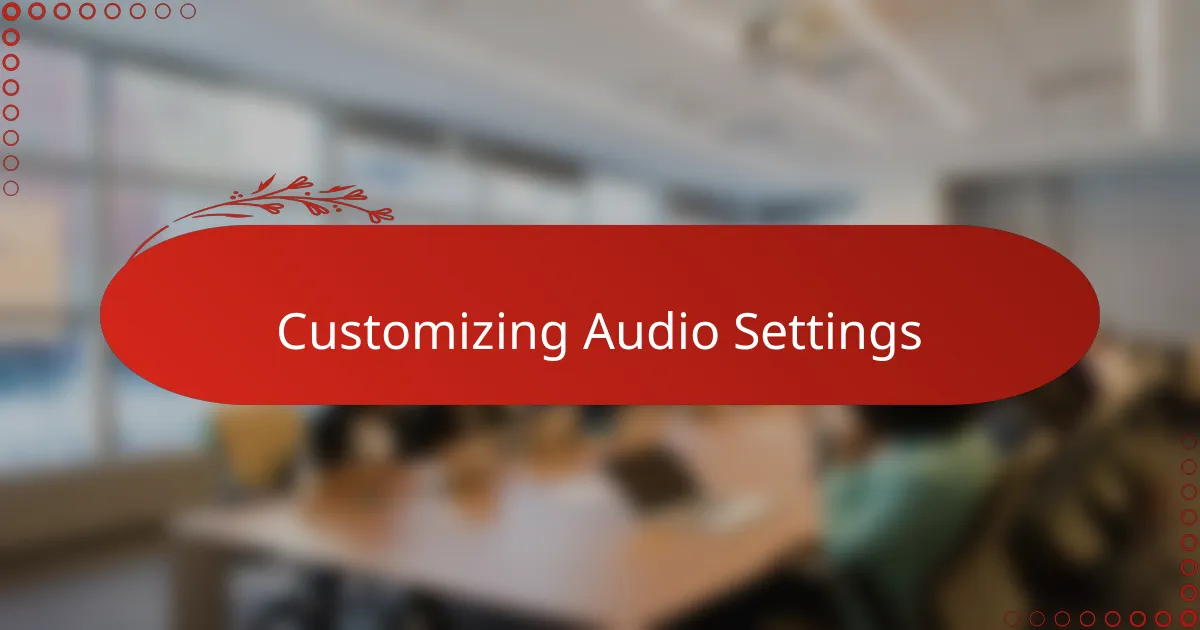
Customizing Audio Settings
One of the first things I did was customize the equalizer settings for each microphone channel. I quickly realized that tailoring the bass, mid, and treble frequencies to suit each host’s voice made a huge difference in clarity and warmth. Have you ever noticed how a slight tweak can make a voice suddenly jump out of the mix? That’s exactly what happened for me.
Adjusting the compression and noise gate settings was another crucial step. At first, I thought these might be overly technical, but once I heard how they smoothed out volume spikes and cut background hum, I was hooked. It’s like having an invisible audio assistant keeping everything neat and professional while I focus on the content.
I also spent time setting up the headphone mix for each participant, making sure everyone could hear themselves and others comfortably. Is there anything more distracting than struggling to hear your own voice during a live show? Getting the headphone levels just right brought me peace of mind and made the whole team feel more connected on air.
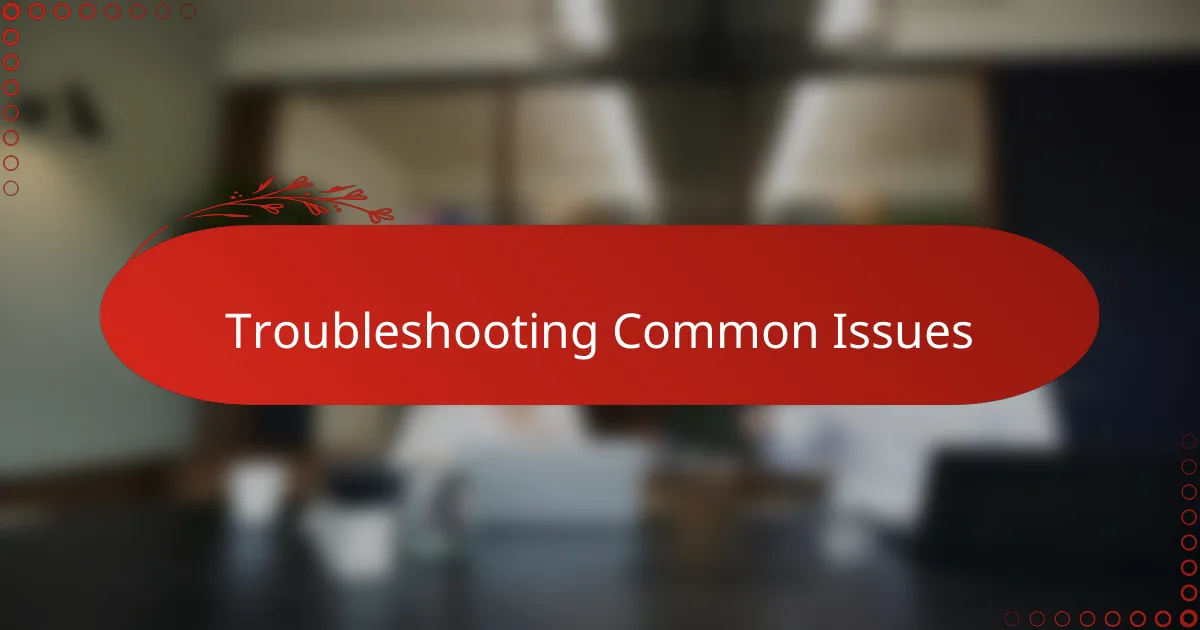
Troubleshooting Common Issues
One common hiccup I faced early on was the Rodecaster Pro suddenly cutting out sound from a microphone during a live session. At first, I panicked, but then I realized it was just a loose cable connection. How often do we overlook the simple fixes? Tightening that cable saved the show and taught me to always double-check physical connections before digging into settings.
Another issue that caught me by surprise was unexpected feedback or echo during calls. I learned that adjusting the headphone mix and repositioning the mic helped a lot. Have you ever experienced that distracting loop of your own voice bouncing back? It’s frustrating, but dialing in the noise gate and compression settings made the difference in smoothing out the sound without losing clarity.
Sometimes, updates or new settings caused the Rodecaster Pro to freeze or respond slowly. Restarting the device and resetting to factory defaults cleared most glitches for me. While it feels like a step backward, this quick reset often gave me a fresh start, proving that patience and simple troubleshooting go hand in hand when working with tech on live broadcasts.
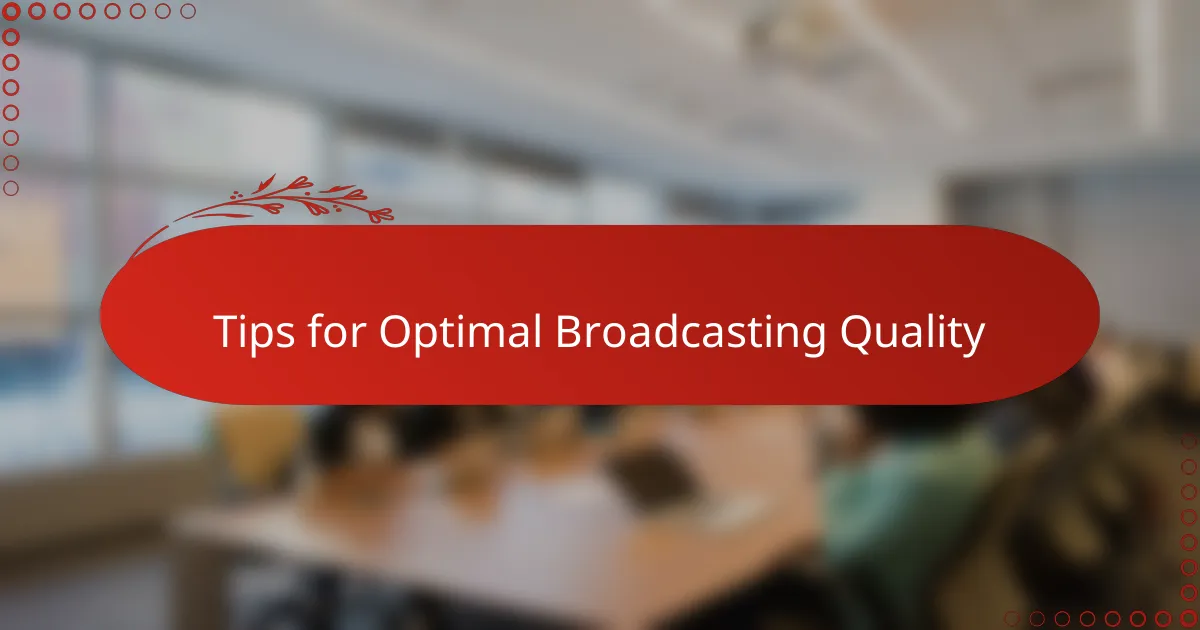
Tips for Optimal Broadcasting Quality
Achieving optimal broadcasting quality with the Rodecaster Pro starts with careful level balancing. I’ve found that setting each microphone’s gain just right—not too high to cause distortion, but loud enough to capture every nuance—makes a world of difference. Have you ever struggled with one host sounding distant while another blares through the speakers? Getting those levels dialed in early saved me from that uneven listening experience.
Another tip that really elevated my broadcast was fine-tuning the built-in noise gates and compressors. At first, I was hesitant, thinking these settings were too technical, but once I adjusted them, background noise vanished, and the audio felt polished and clear. It’s like having a professional audio engineer right beside you, quietly cleaning up every sound so your listeners hear only what matters.
Don’t overlook the power of a good monitoring routine during your live sessions. I make it a point to constantly listen through headphones, catching any unexpected audio glitches before they reach the audience. How many times have you kicked yourself for missing a stray pop or hum? Staying attentive and adjusting on the fly keeps the broadcast smooth and stress-free.